|
|
Post by Matt on Jan 17, 2016 16:11:37 GMT -5
|
|
|
|
Post by Doddzilla on Mar 2, 2016 17:06:25 GMT -5
Hello, Matt. Thank you for the tutorial. I am slowly getting closer and closer to finally being able to play Boggle, but after doing all the steps in the tutorial, I can get into the player screens now, but when it goes to the actual game, for example "Space", a window comes up saying that "Boggle.exe has stopped working." If you could help me out with this problem, I would be extremely grateful as this game was one of my favorites (even though it's from a cereal box). I know the tutorial was for Windows 8/10 and I am running 7, so if that is an issue, that would be great to know as well. Thanks
|
|
|
|
Post by Doddzilla on Mar 2, 2016 20:20:38 GMT -5
Never mind, it's working now, thank you very much!
|
|
|
|
Post by Matt on Mar 2, 2016 20:54:03 GMT -5
Hi Dodd, what did you change to fix it? I did a little testing just now and noticed that the game was crashing if I didn't have the CD in the drive and "CD music" was enabled. A guy mentioned to me a while back that if you copy the boggle.id file from the CD to your main Boggle folder and change the CDID registry entry, you can play the game without the CD in the drive. I just tried it now and it seems to fix the crashing. Here's a new registry key to try if you like. If you've got it working I could see leaving it alone, but it's a nice bonus to be able to play without the CD, too. New Boggle Reg Key |
|
|
|
Post by bobrecardo on Jul 18, 2016 10:36:35 GMT -5
Hi Matt, I followed your tutorial, but when I try to launch Boggle.exe, it tells me that "REDLLW32.dll is either not designed to run on Windows or it contains an error." How can I fix this? I am running Windows 7 64-bit by the way. Thanks.
|
|
|
|
Post by Matt on Jul 19, 2016 11:41:23 GMT -5
Hi Bob, That's a new one on me.  Really wish I had a copy of Win7 64 bit - as of now I only have a 32 bit copy to test on. I know the dlls function on Windows 8 and 10 64 bits, though; can't see why they wouldn't work on Windows 7. All I can think is maybe the file got corrupted in some way - try dropping this in the Boggle folder and see if it changes anything. redllw32.dll download |
|
|
|
Post by bobrecardo on Jul 19, 2016 14:59:01 GMT -5
Thanks Matt but I actually got it to work just by deleting the Boggle folder and copying everything again. And thanks for making this website, I love being able to play Boggle and Ultimate Yahtzee again!
|
|
|
|
Post by Matt on Jul 19, 2016 16:03:46 GMT -5
Man, I can't tell you how many times that's happened to me - something won't work, then I delete the folder and start over and it works. Even when I swear I did everything the same both times.
Thanks for visiting and glad you got it working! I love the old Hasbro Interactive board game series; those games are almost 20 years old and I still haven't seen better versions come out for PC.
|
|
|
|
Post by mrgadget on Jul 22, 2016 14:34:54 GMT -5
First, thank you very much Matt for taking so much time and effort to help the rest of us out. I am trying to get Yahtzee Ultimate working on a 64 bit Windows 10 PC. I followed the guide and all is working except for one issue. Only the 'Triple' and 'Classic' versions are able to be played. The other 3 variants prompt for me to insert the CD, but even after I have done it keeps prompting me to insert the CD. Any thoughts on what I might try?
|
|
|
|
Post by Matt on Jul 23, 2016 0:40:21 GMT -5
Hi Gadget, Let's give this a try first. I edited the Yahtzee.ini file so the game refers back to your actual CD ROM drive instead of trying to do the No-CD thing. Since I don't know what CD drive letter you have, I made a few different versions. Download the INI which matches your CD drive letter and place it inside your C:\Windows directory. You'll know if you did it right because Windows will ask you if you want to replace the old file. Yahtzee INI for D drives
Yahtzee INI for E drives
Yahtzee INI for F drivesNow you will need your original Yahtzee CD in the drive to play, but let me know if the other versions work after doing this. Thanks  |
|
|
|
Post by mrgadget on Jul 23, 2016 10:20:50 GMT -5
Yes, Matt, that change did let allow for all of the versions to run. A couple of quirky things occur. First is a warning about using too low of a resolution for the display pops up which takes a couple of tries to close successfully. Then it hangs as the 'water' scene opens, but eventually displays the game board. Then when exiting it hangs at displaying the credits, but eventually closes after showing only one or two of the credits - as if it crashed rather than closed properly. I'll make a virtual CD drive and mount an iso of the CD and point the ini file toward that to avoid the need to physically insert the CD every time I want to play the game. If anyone knows how to suppress the pop up "display resolution too low" message I would appreciate hearing how.
Thanks!
|
|
|
|
Post by Matt on Jul 23, 2016 18:27:34 GMT -5
Offhand, I think about all you could do for the resolution thing is uncheck the run in 640x480 screen resolution under the Yahtzee.exe properties. But then you'll be running the game in a little window, so it's a trade off.
What's got me stumped is the credit/intro freezes, because the game shouldn't be showing either of those to begin with.
Like, if you could install the game with the original setup program, it would create the yahtzee.ini file for you, and the setup portion of the ini would have looked something like this:
[setup]
cdid=D:\yahtzee.id
anim=D:\yahtzee.smk
credits=D:\credits.smk
path=C:\Program Files\Hasbro\Yahtzee\
program=Yahtzee.exe
The anim and credits lines were what told the game where to look for the intro and exit videos. With those lines removed, though, the game should skip both. Or at least that's what I've always thought. lol. I'm looking to see if there's some other trigger for them that I've been missing.
|
|
|
|
Post by Jessien Girl on Oct 3, 2016 11:32:34 GMT -5
Hello Matt,
I have Windows 10 and have NO luck loading this game. I can not make C:\Games\Board and I can't get the drive REDLLW32.dll Even though it is on the Boggles disk I can't seem to get it to work. I will continue to try. Any tips much obliged. I am NOT PC savvy.
|
|
|
|
Post by Jessie Girl on Oct 3, 2016 11:38:23 GMT -5
Must have hit the wrong button. Real name is Mary Actually. Or user name Jessie Girl.
|
|
|
|
Post by Matt on Oct 8, 2016 15:19:02 GMT -5
Hi Mary,  I've been trying to come up with the easiest way we can do this -- thinking this probably isn't it.  Wish so badly that I had a more straightforward method...but if you're willing, we can try this. Right here is a file that has the complete Boggle game folder with the extra files added. >>>>Boggle Game Download Here<<<<<Click the download button in the center of the screen. Hopefully, your web browser will bring up a little popup giving you a choice whether you want to 'save' or 'save as'. If it does, be sure to select 'save as'. 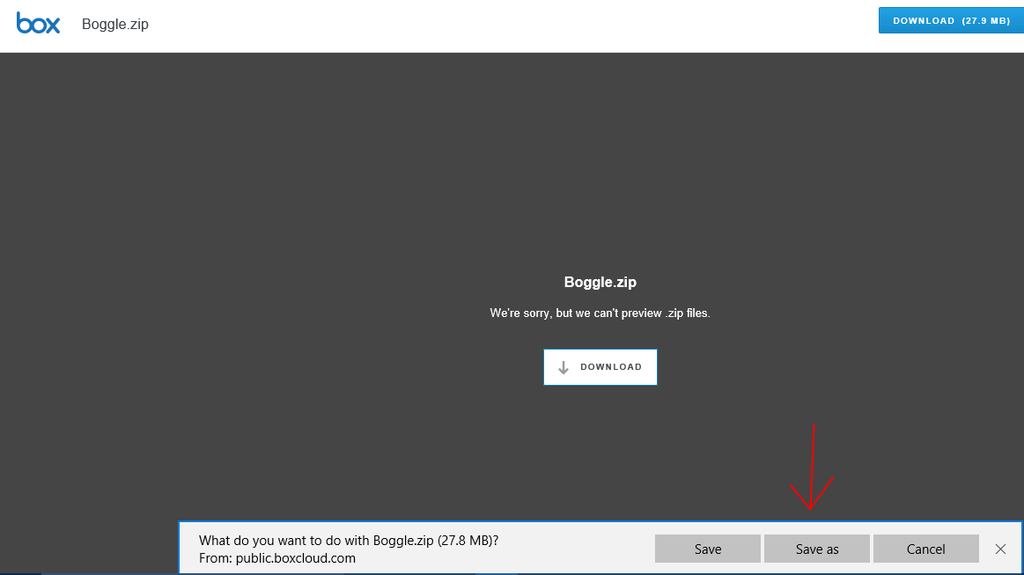 After you click 'save as', you will get a popup box which asks you where on your computer you want to save this file. I would select the desktop because the file will be easier for you to locate there. You can select the desktop in the left-hand sidebar. Next, click Save. 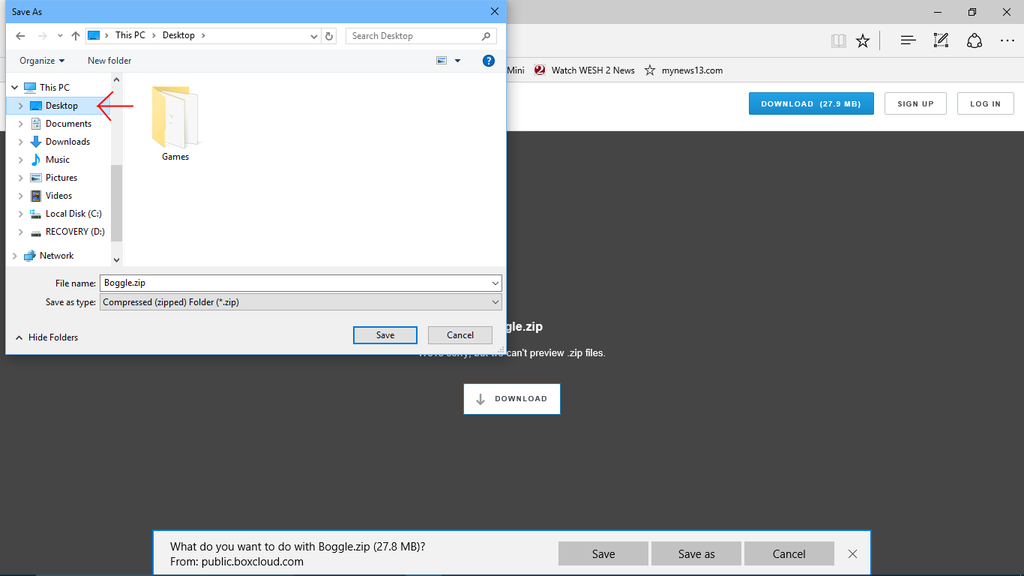 Once the download completes, close down your web browser and go back to your desktop. You should see the " boggle.zip" file somewhere on it. Hover your mouse over the file, do a RIGHT mouse button click on it, and select "extract all" from the menu. 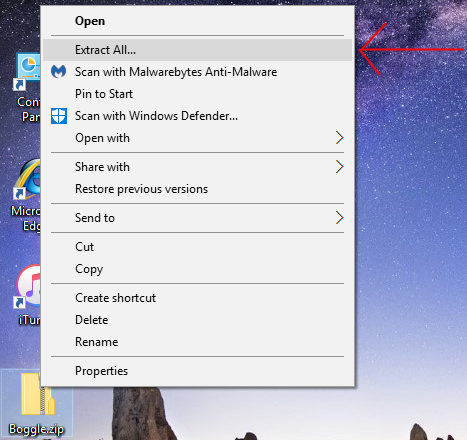 At this menu, see where it says "Files will be extracted to this folder"? Erase EVERYTHING else that may be in that area, except for "C:\". What you see should look exactly like this. Click extract and you'll see the files being copied. 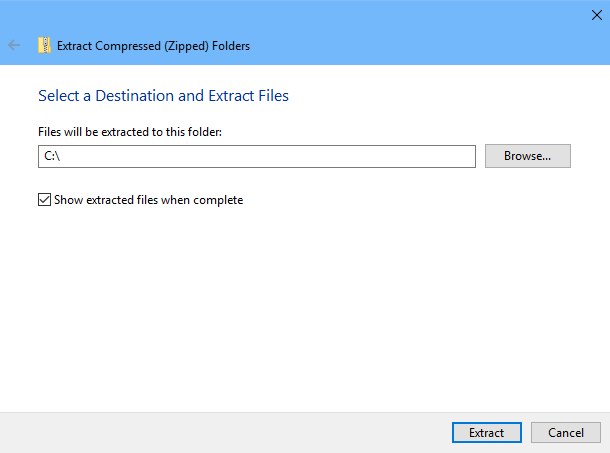 Last thing for now -- go back to your desktop and do a right mouse button click in a blank area on the screen. Select 'new' and 'shortcut' from the menu.  At this screen, they want to know what we want to create a shortcut for. In the 'location of the item' field, type C:\Games\Board\Boggle\Boggle.exe
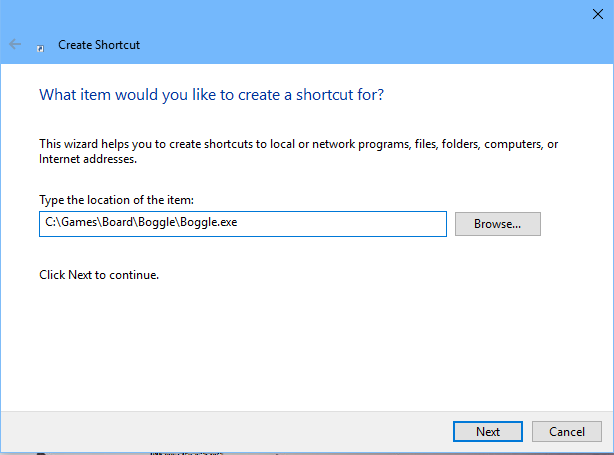 Click next 2 times and the Boggle game icon should appear on your desktop. Try clicking on it and see what happens.  |
|