|
|
Post by Matt on Feb 22, 2016 1:04:32 GMT -5
|
|
|
|
Post by Biggie on Jan 1, 2017 0:07:25 GMT -5
Followed the steps all the way, I get the opening Hasbro video then the setpallet error...
|
|
|
|
Post by Matt on Jan 2, 2017 22:44:05 GMT -5
Hi Biggie, try using DxWnd to run the game. Remove all the DgVoodoo files from your game folder, then do the following. Download DxWnd hereUnzip the DxWnd files to any folder, then run DxWnd.exe. Select Edit >>> Add from the taskbar. At the next screen, enter the path to your Bs.exe in the "path" box. You should see 3 small dots to the right of this box - you can just click on this to open an Explorer window. From there you can just navigate to the file if you don't feel like typing the full path. Once you've selected the file, click OK. You should see a line named "Bs.exe" with a green light next to it. Double click on that to start the game. |
|
|
|
Post by Keith on Jan 10, 2017 18:13:58 GMT -5
Hi Matt:
When I click on "Download DxWnd here" it takes me to the website's home page. Where do I go from there to unzip the DxWnd files (how many files) and where do I find DxWnd.exe. to run and get started? Note I am operating with Windows 10. . .Thanks!
|
|
|
|
Post by Matt on Jan 12, 2017 0:47:24 GMT -5
Hi Keith! Here's a direct link to the download
Click on the gray download button in the center of the screen - what happens next depends on what web browser you're using. For the sake of this I'm using Internet Explorer. After you click download, you should get a little box asking you whether you want to save or open. Select save.

After a moment or two the download will complete. Select "Open folder"

You should get a box that will look similar, but maybe not exactly like this. What you want to do though is highlight the dxwnd.zip file and *right* mouse button click on it. Then select 'extract all' from the popup menu.
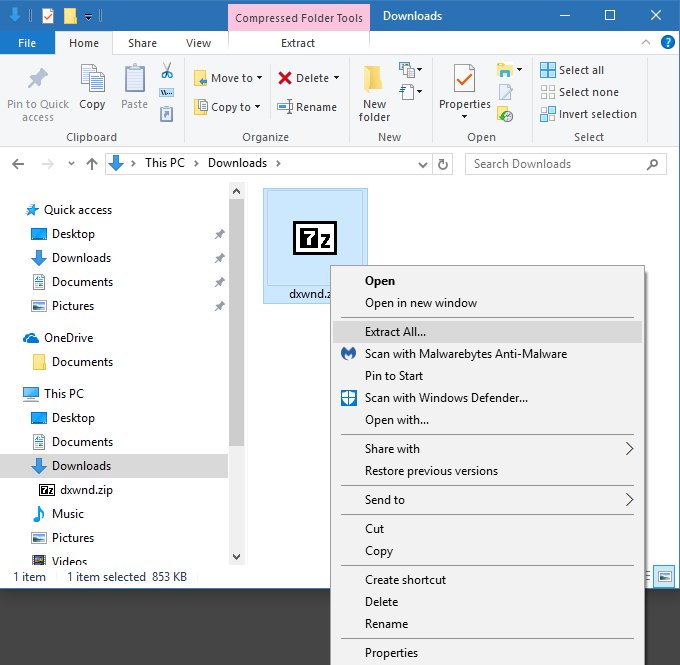
At this prompt, hit the "Browse" button
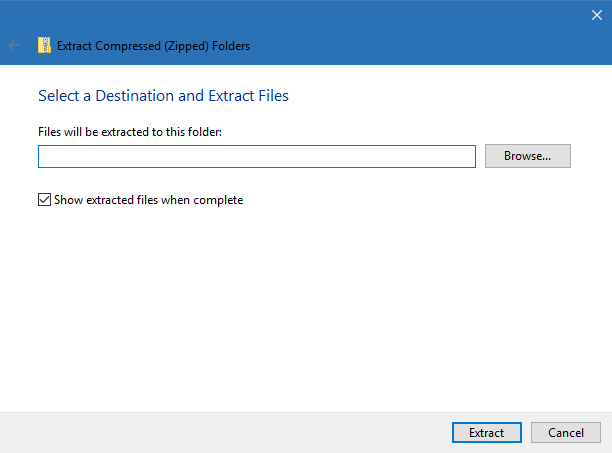
Now we have to select a 'destination' for the dxwnd files. We want them to be easy to find, so let's select the desktop. If you can't find a desktop listing, look for it in the left hand toolbar (it should be listed under "Quick Access" or "This PC").
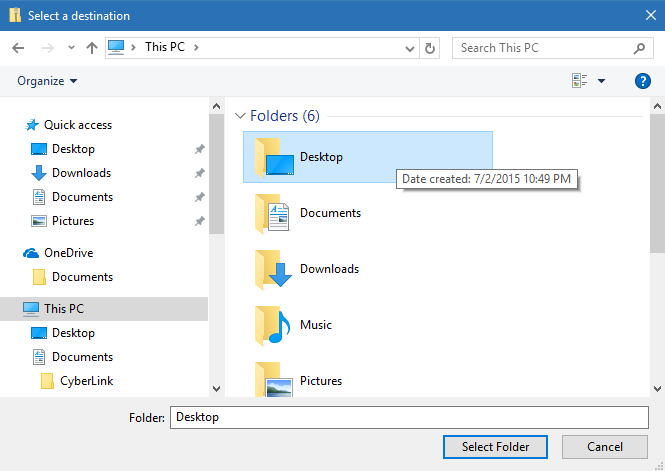
Once you've returned to this screen, click "Extract"
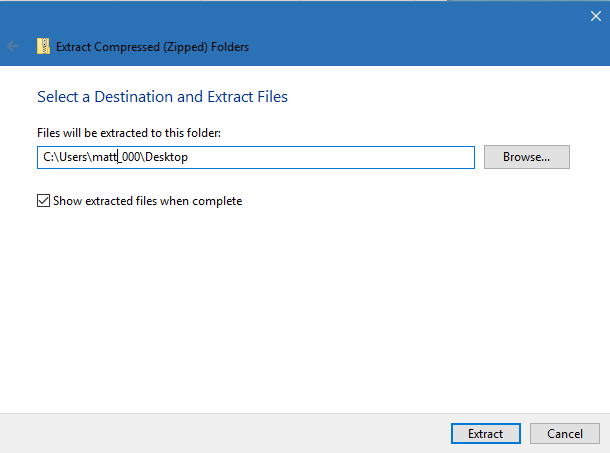
After a few moments the process will complete, and you should get a popup box displaying the contents of your desktop. If not, you should at least have a "dxwnd" folder appear somewhere on your desktop.

Double click on the dxwnd folder to open it. The list of files should appear on the screen. Double click on 'dxwnd.exe' to open the program.
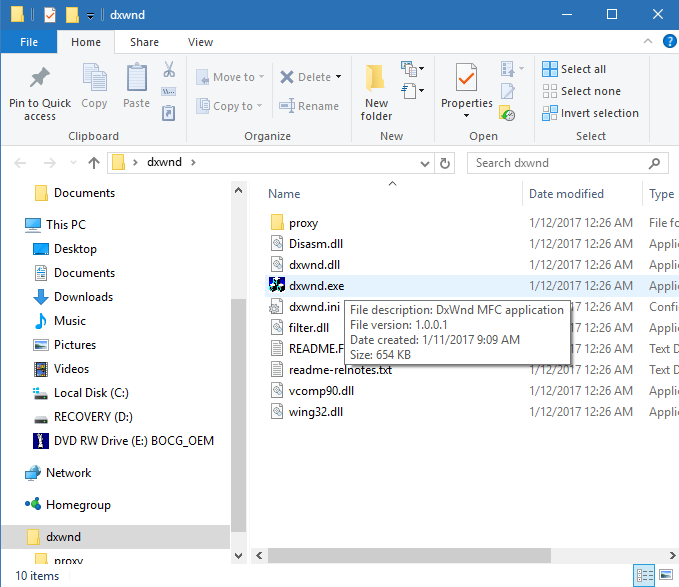
If you get one of these popups, please don't worry -- this is NOT a virus.  You get this because Windows recognizes the file as coming from another computer - mine. Click "More info" and then "Run Anyway" You get this because Windows recognizes the file as coming from another computer - mine. Click "More info" and then "Run Anyway"
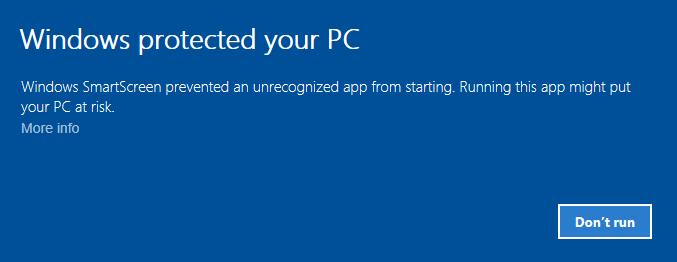
You should finally be at the dxwnd menu. I have a Battleship profile preloaded (bs.exe). Double click on it to try to start the game -- note that it will only work if you have the game files in C:\Games\Board\Battleship like in the guide. If you copied the files elsewhere, you will have to edit the profile...but let me know if you get this far first. 

|
|
|
|
Post by Keith on Jan 12, 2017 18:04:47 GMT -5
Hi Matt:
Outstanding!. . .I am up and running. . .Excellent step-by-step directions that are easy to follow. . .Thanks for the assist!
|
|
|
|
Post by Matt on Jan 14, 2017 12:49:45 GMT -5
You're welcome Keith, thanks for stopping by.  |
|
|
|
Post by JJ on Mar 26, 2017 21:14:40 GMT -5
I can't find/see an "AMERICAN" folder on the CD drive. Is it a hidden file? Not sure what I'm missing :-\
|
|
|
|
Post by Matt on Mar 27, 2017 12:38:46 GMT -5
Hi JJ, what folders do you have on the CD? Might not be the same version of Battleship; there's been a few of them.
|
|
|
|
Post by KS on May 10, 2017 22:22:37 GMT -5
Hi Matt, thank you for this tutorial on how to get this old game up and running. I had the initial problem as the original poster (setpallet error after dgVoodoo) so I tried out the DXWnd fix and got as far as the BS.exe with the green light.
I clicked on it and got an error saying "Bs.exe has stopped working." Is there something else I can do to fix this?
Thank you!
|
|
|
|
Post by Matt on May 11, 2017 22:34:31 GMT -5
Hi KS! Which version of Windows is it? I've been trying to see if I can duplicate that error on my end somehow and I can't seem to.
Only idea offhand is just to mess with the dxwnd options, like shuffling through the different emulation settings under the "DirectX" tab, or switching between 'fullscreen only' and 'run in window' under the main tab.
|
|
|
|
Post by KS on May 16, 2017 19:35:05 GMT -5
Hi Matt, I was attempting it on a 64-bit version of Windows 10. I'll try that option when I can. Thanks!
|
|
|
|
Post by KS on May 16, 2017 19:52:18 GMT -5
A little addendum, I just tried this on Windows 7 and with VooDoo and DxWND and I get the "File Missing" error, which tells me to insert the CD. I did apply the registry fix to the proper CD drive letter, too.
Sorry for being difficult. Thanks again for your time!
|
|
|
|
Post by KS on May 16, 2017 21:37:16 GMT -5
One possible fix I stumbled upon was case-sensitivity in the registry file. My LWEBS folder in my disc is "lwebs." I fixed that and it worked on Windows 7 DxWND.
|
|
|
|
Post by Matt on May 17, 2017 23:19:57 GMT -5
Nice! Have you gotten to try it on 10 yet?
One thing that stinks is I don't actually have the disc for this. Had the ISO at one point but don't seem to anymore..
|
|